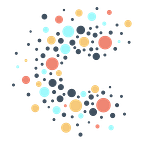April 2023 Update: 5 things you can do in PAD
Some say (some being us!) that data engineering is like a beautiful ballet — it can look effortless but takes a lot of unseen muscle to do well.
In April, we’re surfacing some of what goes on behind the curtain to help us all navigate the complicated choreography with a bit more ease.
Other moves you’re interested in learning more about? Let us know! And thank you for allowing us this extended metaphor.
We’re In Sync
Did you know that PAD syncs with over 40 tools, including VAN, BallotReady, Action Network, DDx, and ActBlue? And don’t forget about digital tools like Facebook ads, TikTok, Snapchat, etc.
But we’re not stopping there: by the end of the year, we’re planning to add 40+ more integrations including Salesforce, Zoho, Sprout Social, and others. Check out our full list of current (and future) syncs.
Don’t see a sync you need? Reach out to help@techallies.org and let’s chat!
The Biggest Election News This Week
The Powerful IDEA Awards celebrate and recognize organizations that had a powerful impact on the 2022 midterm elections. We’re incredibly honored to be nominated in two categories this year:
- New Organization Making Impact (501c3/501c4)
- Data Tool
Will you help us take home the prize? To vote, head to the site using the links above, register an account, and then submit your vote for CTA. And don’t forget to vote for other partners doing incredible work while you’re there.
5 PAD Features
Progressive Action Database (PAD), our data warehouse and integrations platform, has a lot of great functionalities — and they extend beyond just writing queries. Here are five features we think are worth checking out:
- Building visualizations with your data: PAD also includes Looker Studio, Google’s data visualization platform (formerly Data Studio), which offers a low barrier to entry for creating and sharing visuals from Google data. If you’d prefer to use other data visualization programs, you can connect other third-party tools to your BigQuery data too. Read more on Looker Studio here.
- Exporting data out of PAD: BigQuery has a built-in feature to export data. After you run a query, just select ‘Save Results’ and choose how you want to export the data. You can also export data using some more advanced features available with Google Sheets, such as Connected Sheets. See here for more information.
- Saving or scheduling queries: BigQuery allows you to both save and schedule queries. Saving queries makes it easy to go back to queries you want to reference frequently or want to share with others. Scheduling queries allows you to set a query to run at a certain time repeatedly. This is great for things like refreshing tables. Learn more about saving and scheduling here.
- Seeing table details, like column names: To get a preview of what columns and data types are in a table, you can click on a table in the sidebar drop-down on the left-hand side in BigQuery and then select ‘Schema’ in the window on the right-hand side to see table columns and other details. You can learn more here.
- Starring datasets/projects: If you have multiple datasets or projects that you use frequently, you can pin them so that they always appear in the sidebar when you load the BigQuery UI. To pin, navigate to the project or dataset in the side console and click the star icon that appears next to them. You can read more about finding and starring datasets and projects here.
Notes from BenDesk*
*Ben is our resident ZenDesk captain and manager of all help@ inquiries. We’re bringing you interesting inquiries from his inbox each month to help share learnings across our community.
Question of the Month: Is there an easy way to connect and automate common data tasks in PAD?
BenDesk Answer: If you’re tired of manually processing data and want to automate your work, Google Workflow Connectors offers a simple and user-friendly solution to help streamline these tedious tasks!
For example, suppose you’re dealing with different data sets, such as a Google Sheet, a BigQuery table CTA synced from your email tool, and some Google Form responses. You may want to standardize and consolidate them in one location. By configuring a Workflow connector, you can automatically import this data into a Google Sheet. Then, you can use another connector to clean and transform the data, getting rid of duplicates and fixing formatting errors. Finally, a third connector can upload the cleaned data to BigQuery as a table, making it easy to analyze in a format that you can quickly recognize.
One of the advantages of using Workflows over standard scheduled queries is that you can set up the entire workflow to run based on a trigger, such as a table update, arrival of a new file, or new form responses. Plus, Workflows allows you to execute multiple tasks concurrently, which makes it quicker and easier to analyze and gain insights from your data.
For more information on Google Workflow Connectors, you can check out Google’s help articles here.
It’s a Lot Like Ballet
It appears effortless. It’s like alchemy. It’s magic happening before your eyes. No, we’re not talking about (just) ballet — we’re talking about data engineering. Much like ballet, though, the reality is much more complicated and requires behind-the-scenes work and preparation that’s rarely seen.
To make the dance look easy, CTA’s data engineers rely on tools like Data Build Tool (dbt) to grab data from disparate sources and bring them together in a usable way.
Read more about how CTA’s data engineers choreograph this intricate dance, with the help of dbt.
What We’re Reading + Watching
- The last season of Succession: Are they good at this? Are they bad at this? We have no idea, but we also can’t stop watching.
- Lincoln Highway by Amor Towles: The writing is just absolutely incredible.
- Pineapple Street by Jenny Jackson: Nostalgic for anyone who’s spent time in Brooklyn Heights. Plus reckoning with the evils of generational wealth.